Yazi
ServicesYazi offers several services from the services menu. In order for OS X to know about the services that Yazi offers, it must be installed in the Applications folder on your hard drive, and then you must log out and log back for OS X to register the available services.
To use a service, you must first be in an application that can use OS X services, such as TextEdit or Safari. Then, you must select the text that you wish to perform a service on, after which you can choose which service you would like to perform.
Yazi offers four different services:
- Convert to HTML
- Convert to Unicode
- Lookup
- Quick Lookup
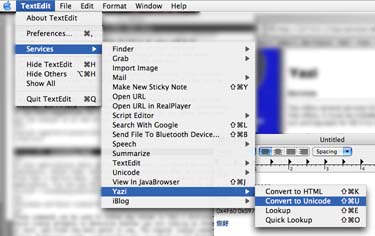
Convert to HTML & Unicode
These services are useful when you have any characters that you need encoded in a different format. Some web pages, for instance, will not accept Chinese characters. But, if you encode them properly in HTML, they will display correctly. This is the case, for instance, in the title field for orkut.com's forums.
You can use the convert to Unicode command to help you make your own dictionary entries.
Lookup and Quick Lookup
These commands can be used to lookup any values in Yazi's dictionaries. Quick Lookup attempts to determine whether you are looking up characters or text, and finds the best match it can in the dictionary. The regular lookup command brings up Yazi's dictionary window, and searches for your text in all dictionary entries.
Yazi maintains a history of all characters that you have looked up using the Quick Lookup method, so that you can export them for later study. Click on the history button in the floating window to view your recent history.
This software is provided without warranty implied or otherwise.
Last modified:
